How to stop spam texts: An easy 4-step guide
Are you sick of random text messages? Spam texts aren’t just irritating—they can expose you to malware, identity theft, and other threats. Read our guide to learn how to stop spam text messages. Then, install Norton 360 Deluxe for powerful AI-powered mobile security to help detect dangerous spam and block malicious links.
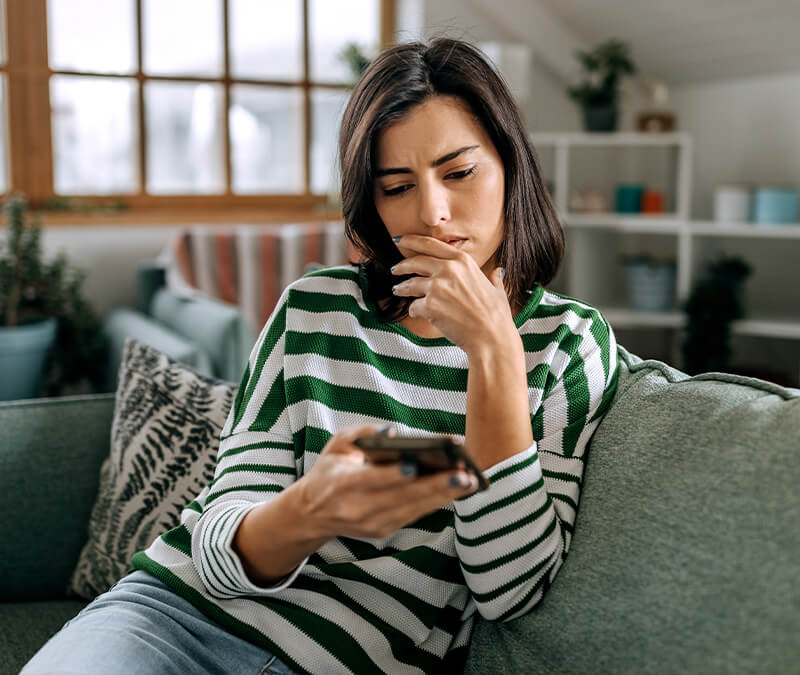
While the U.S. Congress has passed legislation against sending spam or commercial text messages to a wireless device, it hasn’t stopped scammers from sending these unwanted texts.
Knowing how to identify spam texts and stop them from showing up on your device is crucial, because engaging can leave you vulnerable to SMS spoofing and online attacks like phishing and malware. And if you confirm or share personal information with spammers, it can lead to more attacks in the future.
Learn how to stop spam texts from reaching your phone in the first place, along with tips on what to do (and what to avoid) when you receive these messages.
1. Block spam texters
When you block a phone number, you won’t receive a spam text, smishing attack, or robocall from that number again. Note that many text spammers use multiple numbers, so you may have to block new spam texts from different phone numbers as you receive them.
Follow the steps below to learn how to block spam texts on iPhones and Android devices.
How to block spam texts on iPhone
To help boost your iPhone’s security, you can block text messages on an iPhone by following these steps:
- Tap the phone number at the top of the spam message.
- Tap the Info button.
- Select Block this Caller.
- Tap Block Contact.
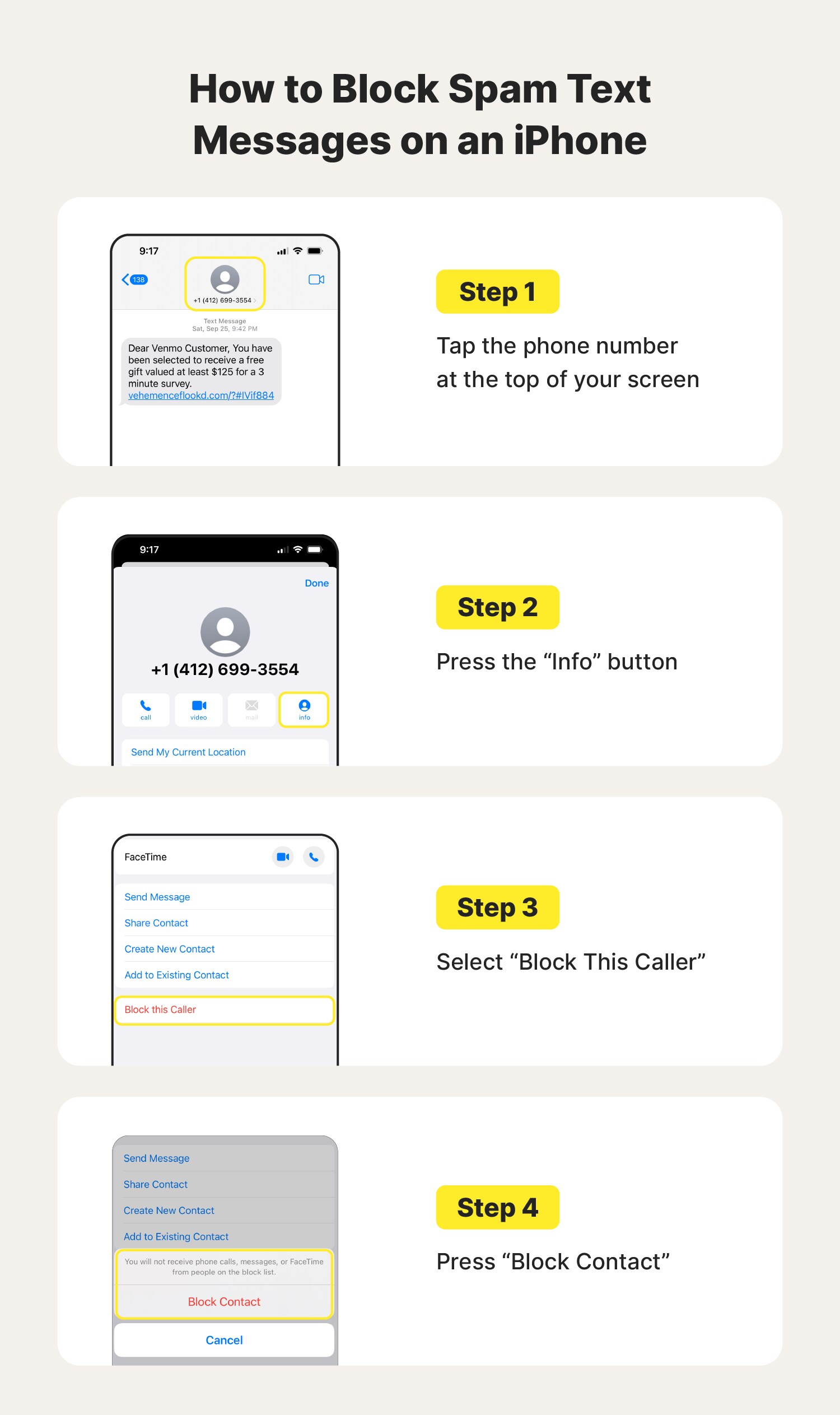
How to block spam texts on Android
To help boost your Android security, you can block text messages on an Android by following these steps:
- Tap the three-dot icon at the top-right corner of the spam message.
- Depending on your device, select Block Number or Details, then Block & Report Spam.
- Tap Block & report spam.
- Check the box next to Report spam, then tap OK.
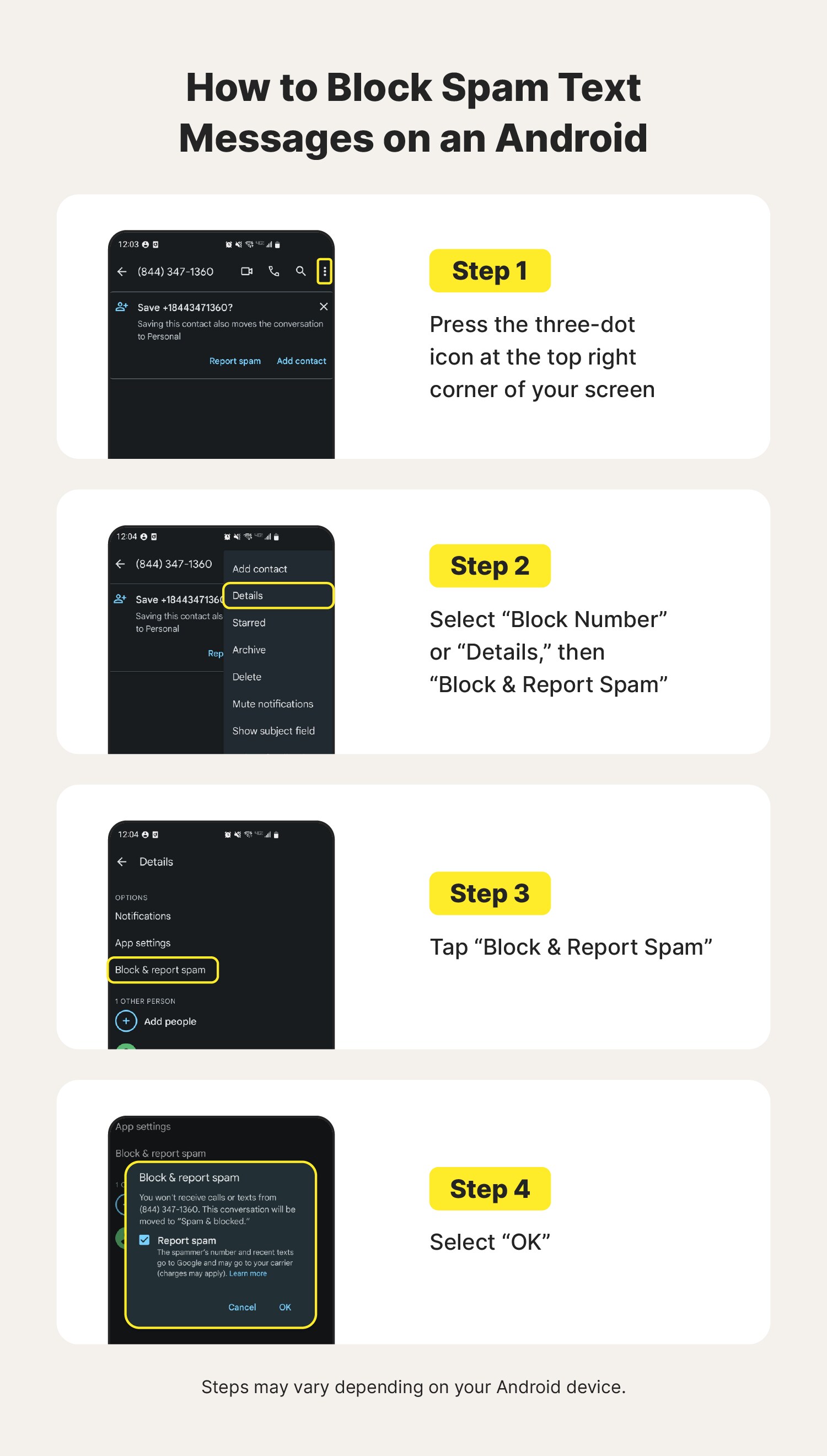
There are many types of Androids, so the steps may vary depending on your device.
The process for blocking spam on some Androids will look like this:
- Tap the three-dot icon in the top right.
- Tap Block & report spam.
2. Report spam texts
After you block the number sending spam text messages, you should report the number as spam to your carrier. You can do this by forwarding the message to 7726 (SPAM). After you’ve forwarded the message, your cell phone carrier can investigate the text and number.
Forwarding a text to 7726 works for most cellular providers, including AT&T, T-Mobile, and Verizon. Reporting spam texts is a great way to help keep you and others safer from text scammers.
How to report spam texts on iPhone
One of the most important steps you can take to combat text scammers is to report their messages as spam. Here’s how to report spam on an iPhone:
- Press and hold the message you’d like to report.
- Tap More.
- Tap the arrow on the bottom-right corner of your screen.
- Forward the spam text to 7726.
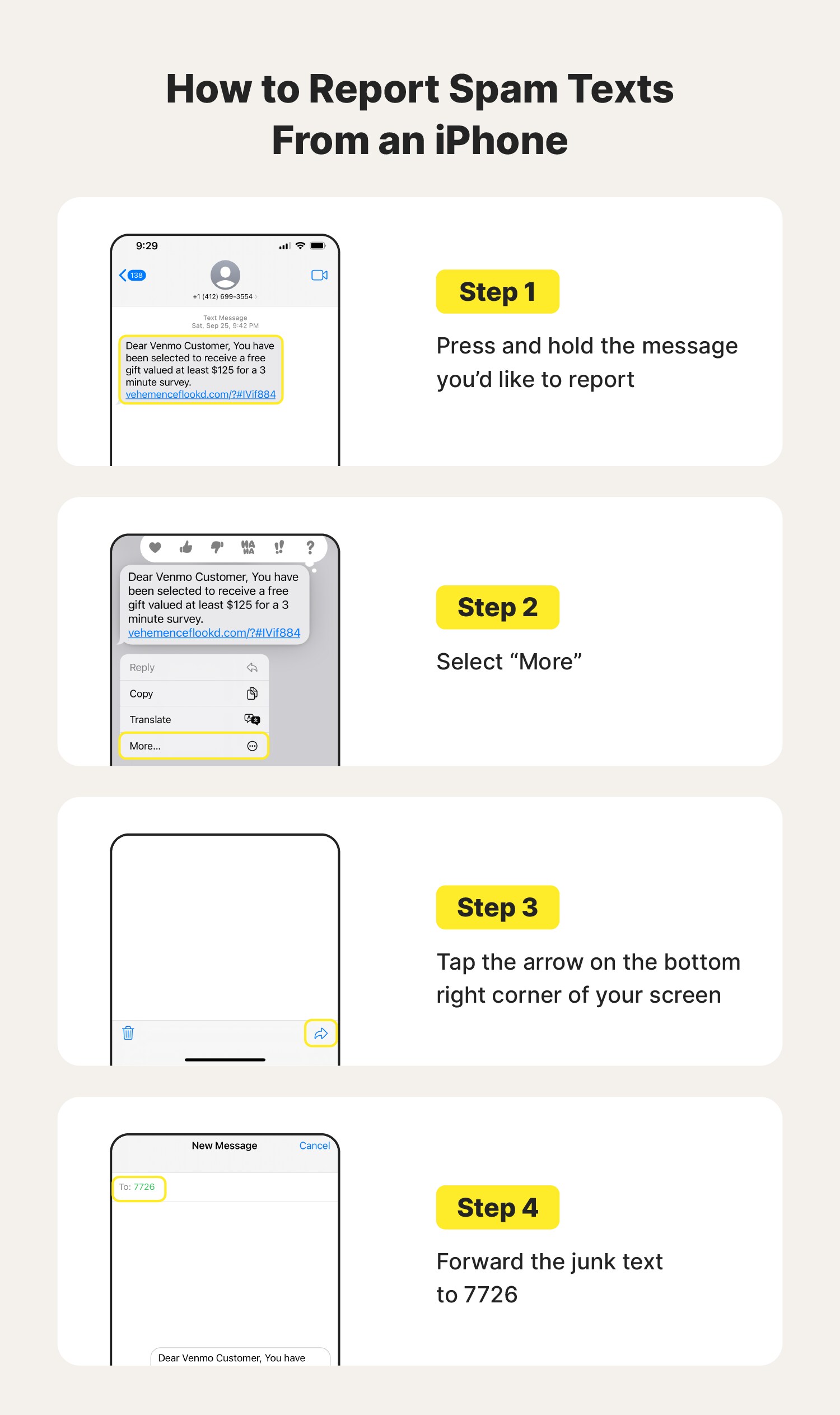
Even if you're vigilant about blocking and reporting spam on your iPhone, new spam texts can still get through, and if you accidentally tap a link it could install malware. To stay safer against malware and other cyber threats, you need a dedicated iPhone security app.
Norton Mobile Security for iOS helps protect your device and personal information against cyber threats and online scams. It’s a living intelligence engine powered by advanced technology that employs predictive online threat techniques. Get Norton Mobile Security for iOS now for strong protection in this ever-changing cyber world.
How to report spam texts on Android devices
You can also report a text as spam on your Android device. Here’s how:
- Tap the three-dot icon at the top right of your screen.
- Tap Forward.
- Forward the spam message to 7726.
Since there are so many types of Androids, the steps may vary depending on your device.
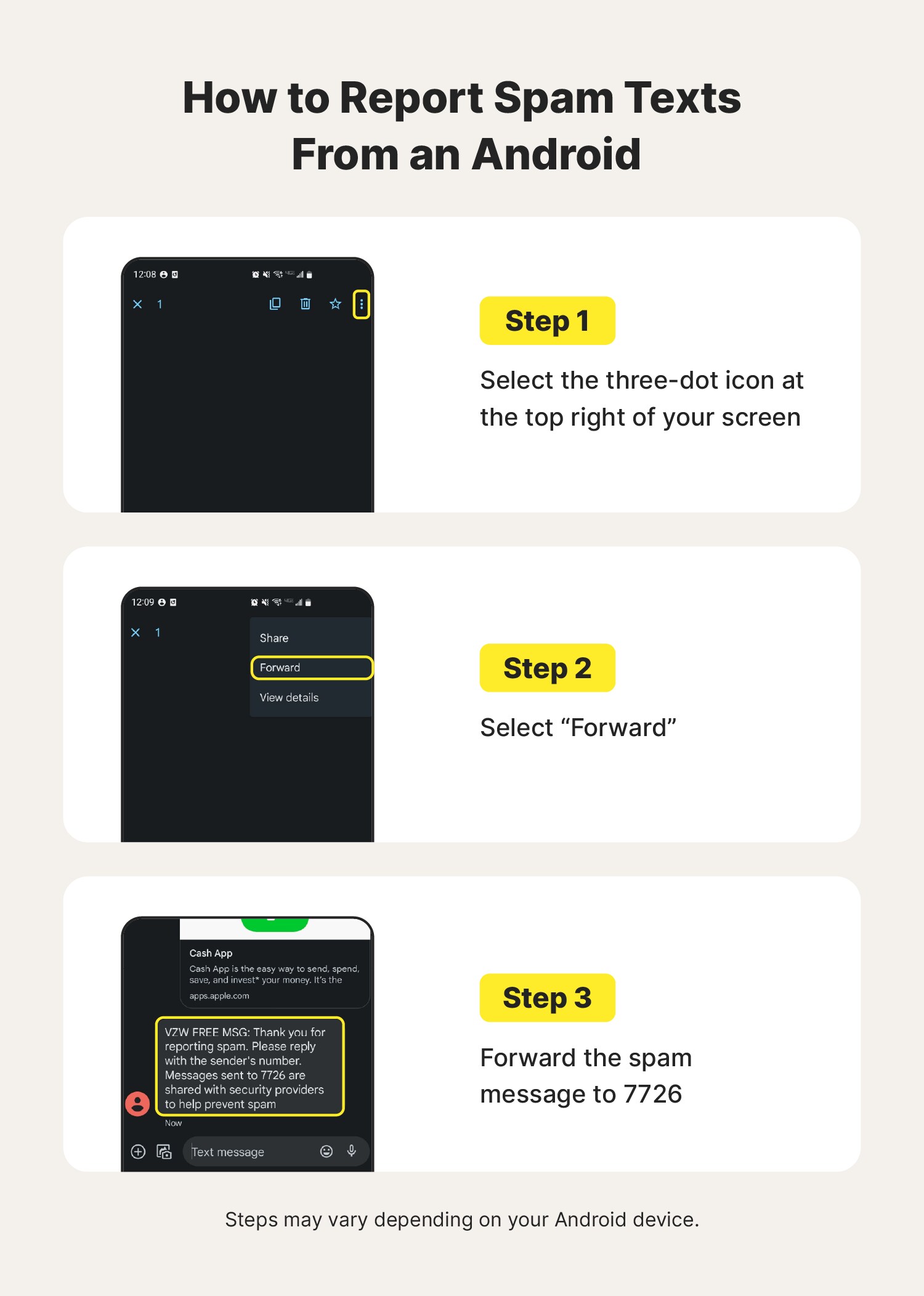
But what about the new spam texts that scammers create? With Norton Mobile Security for Android, you’ll get an extra layer of spam protection. It filters out spam text messages that may harbor dangerous phishing attacks. It also helps protect your device and personal information from malicious links and sites for better safety while browsing.
3. Enable spam filters
You can also help stop spam texts from hitting your phone by using spam filters. Both iPhones and Android phones have spam filters designed to weed out unwanted spam and commercial messages.
How to filter spam texts on iPhone
Here’s how to filter out spam texts on an iPhone:
- Go to Settings and scroll down and tap Messages.
- Scroll to Message Filtering.
- Turn on Filter Unknown Senders.

How to stop spam texts on Android
Here’s how to filter out spam numbers on an Android:
- Go to Messages and tap the three-dot icon in the top-right corner of your screen.
- Tap Details.
- Tap App Settings.
- Tap Spam Protection.
- Turn on Enable Spam Protection.
Since there are so many types of Androids, the steps may vary depending on your device.
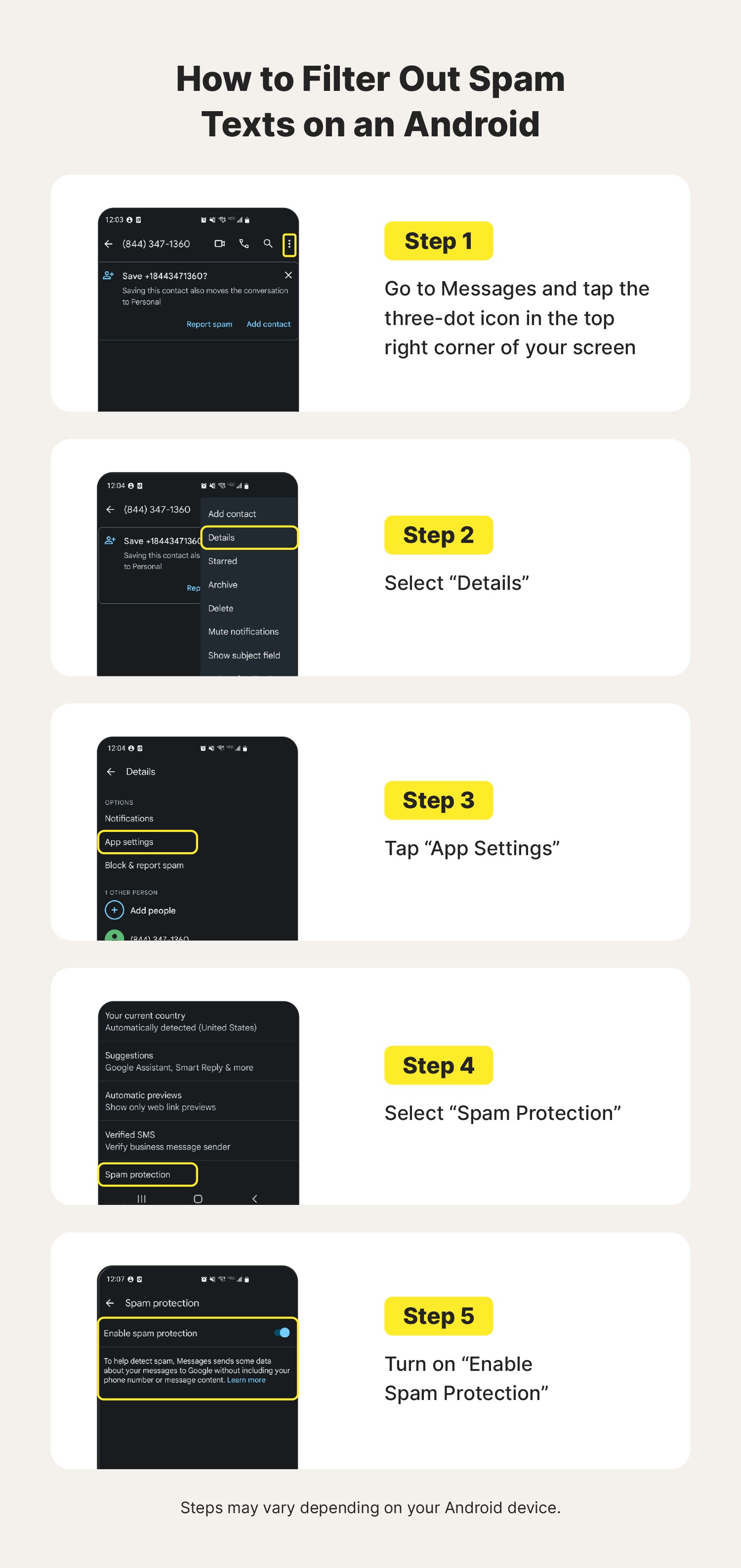
On some Android devices, the process for filtering out spam numbers will look something like this:
- Open Google Messages (the default messaging app on most Androids), then tap your profile picture or initials in the top right corner of the screen.
- Tap Messages settings.
- Tap Spam protection.
- Turn on Enable spam protection.
Another way you can help prevent receiving unwanted and weird spam texts is to protect your phone number. Avoid giving your number to or sharing personal information with people you don’t know or trust.
Consider third-party spam protection apps
Most major carriers offer call-blocking services or plans that let you block unknown numbers from getting through. You can also see if third-party text-scam blocker apps and services can work with your carrier’s wireless service.
Some third-party spam text-blocking apps* include:
These third-party apps help provide an additional barrier between text scammers and your inbox.
4. List your number on the National Do Not Call Registry
Wondering if there’s an easier way to stop unwanted texts and spam calls? Adding your phone number to the Federal Trade Commission’s (FTC) National Do Not Call Registry lets you opt out of most telemarketing calls and texts. If you receive an unwanted call or message after your number has been on the registry for 31 days, you can report it to the FTC.
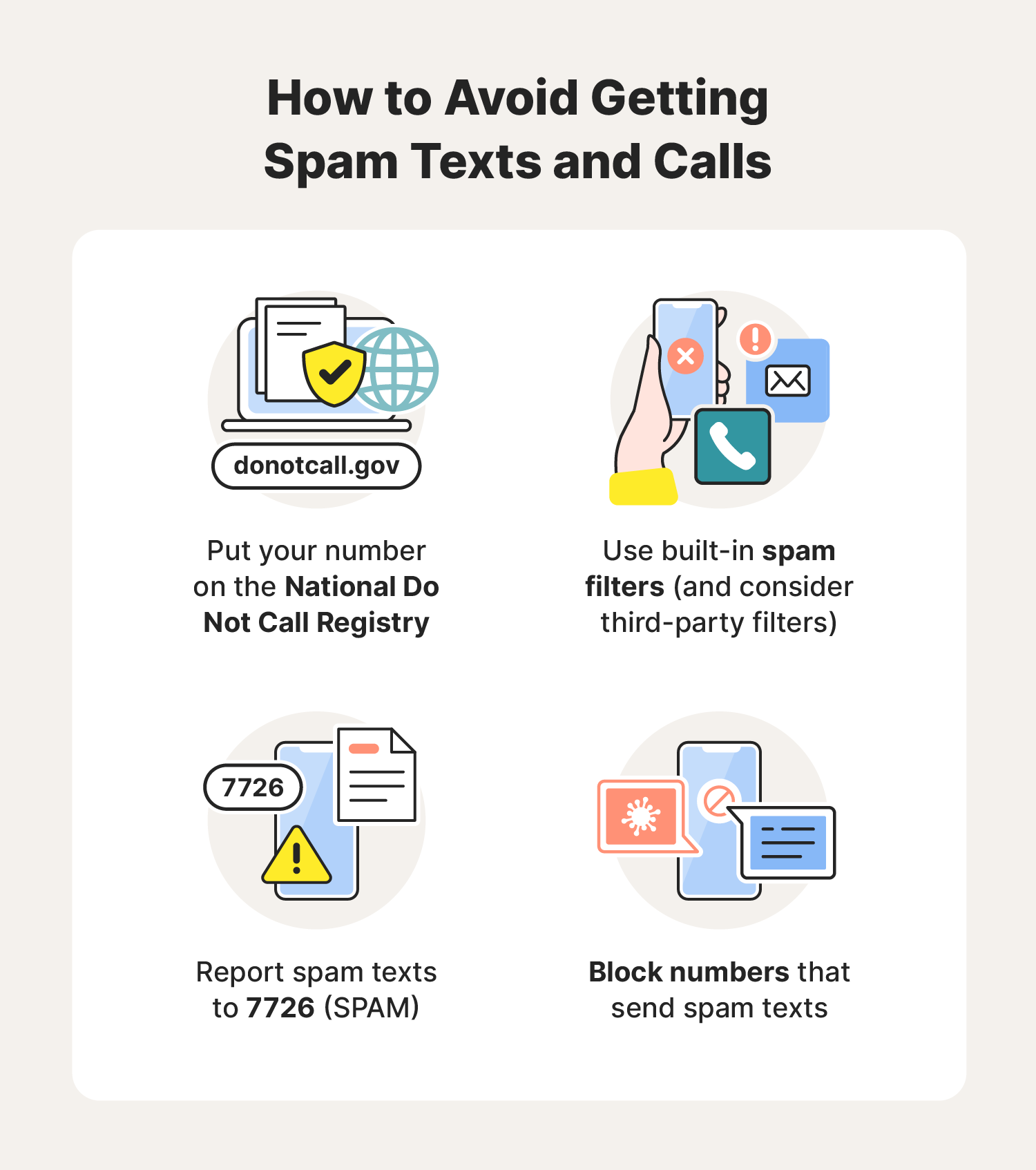
What to do if you get spam texts
Even if you followed all the tips on stopping spam texts listed above, some spam still might get through. We’re going to show you what to do if you get a spam text, but first you need to know how to recognize one. After receiving a text from an unknown number, keep an eye out for these red flags to determine if it’s spam:
- It’s random and confusing: Spam texts often come out of left field and have no relation to anything in your life. If that’s the case, ignore and block the number.
- It contains suspicious links: Scammers may try to trick you into clicking a link within a spam text to steal your personal information that’s safeguarded. These links may include different types of malware. Never click links from unknown sources.
- It’s accompanied by phone calls: Scammers may follow up scam texts with vishing calls. During these calls, scammers may try to convince you they’re from a trusted company, make threats (e.g., say that you need to pay a bill or tax urgently), or make you feel embarrassed. They use these types of social engineering tactics to get sensitive information out of you.
Don’t respond directly to a spam text
Directly replying to a spam text message lets a spammer know your number is in use. After you reply, they can sell your phone number to other spammers who might bombard you with false promises of free gifts, product offers, and links to malware or spoofed sites. Block and report the number to help stop spam texts from clogging up your inbox and stay safer online.
Don’t click suspicious links
Clicking a link in a spam text could install malware on your phone or take you to spoofed sites that look real but are designed to steal your information. Once the spammer has your information, they can sell your data to marketers or identity thieves.
If you accidentally click a link in a spam message, close the window immediately. If you notice any files downloaded in your web browser, delete them without opening them. If your phone is hacked, you may see a decrease in its battery life and performance. It’s always better to keep malware off using an antivirus app rather than dealing with the repercussions later.
Protect your privacy from scammers and hackers
If an unexpected text feels “off,” never reply or tap on any links. But you don’t have to rely on instincts alone to help stay safe.
Norton 360 Deluxe includes a powerful suite of AI-powered scam protection tools, and automatically scans your messages to help you spot threats before you engage. Combined with protection against malware, phishing, and unsafe websites, Norton gives your phone the defense it needs in a world of digital deception.
FAQs about spam texts
Have more questions about stopping spam texts? We have answers.
Why am I getting spam texts?
You may be getting spam texts because your phone number has ended up on a marketing list, or because the technology and tools scammers use to spam people generated your number automatically. If you start receiving spam texts, someone is likely trying to obtain your personal information. Ignore the message and block the number.
What is 7726, and how does it work?
The code 7726 offers a quick and easy way to forward spam text messages to your cell phone carrier's spam department so they can then take action against spammers. The code is easy to remember because it spells "SPAM."
When you forward a text to 7726, it will alert your cell phone carrier of a spam problem. After a carrier receives a spam report, it may ask you for more information and then launch an investigation into the spam sender.
What happens after I report a spam text to 7726?
Reporting spam to 7726 allows your cell phone carrier to investigate and take action to try to stop the sender from spamming you and other customers. After reporting a spam text, your phone provider may:
- Block the sender's phone number
- Block the specific type of message content
- Share the scammer’s information with other cell phone carriers
- Shut down the fraudulent phone number
To ensure you’re doing everything you can to keep yourself and others safe, it’s best to report all suspicious messages to 7726.
Is it OK to read spam texts?
You can safely read a spam text if you don’t click any links in the message or respond to the sender. The SMS format doesn’t automatically start downloading links or files.
* Note: The inclusion of websites, apps, or links does not imply endorsement or support of any company, material, product, and/or provider listed herein.
Editorial note: Our articles provide educational information for you. Our offerings may not cover or protect against every type of crime, fraud, or threat we write about. Our goal is to increase awareness about Cyber Safety. Please review complete Terms during enrollment or setup. Remember that no one can prevent all identity theft or cybercrime, and that LifeLock does not monitor all transactions at all businesses. The Norton and LifeLock brands are part of Gen Digital Inc.




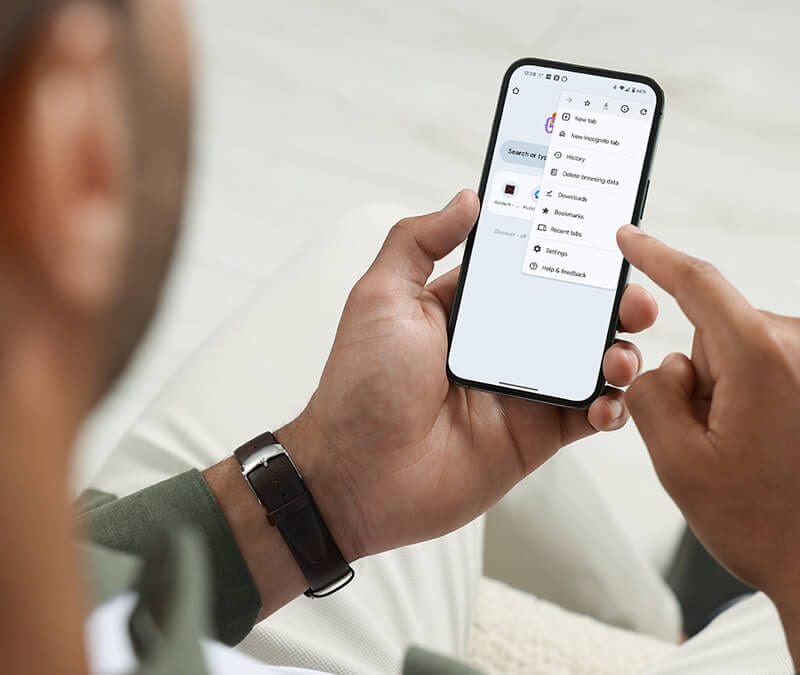
Want more?
Follow us for all the latest news, tips, and updates.