How to get rid of iPhone viruses
Is your iPhone acting up? Constant crashes, excessive heat, and skyrocketing data consumption could indicate a virus infection. Keep reading to learn more about iPhone viruses and how to remove them. Then help protect your iPhone from online threats with Norton 360 for Mobile, which combines powerful antivirus protection with dedicated mobile security.

How to get rid of viruses on your iPhone
Running an iOS antivirus scan with a security app like Norton 360 for Mobile is an effective way to remove iPhone viruses. As well as helping you identity a virus or other malware infection on your iPhone, it can also help secure your iPhone in real time by blocking infections before they spread to your device.
Keep reading and follow the methods below to learn how to remove iOS viruses and malware:
Clean up your device
The first step is to wipe your iPhone clean of the most likely sources of infection. To do this, delete suspicious apps, particularly those you downloaded right before you noticed signs of an infection. To help remove lingering traces of malicious code, clear your app and browser caches, such as iMessage cookies.
Restart your iPhone
To help wipe the slate clean, restart your iPhone. Simply power off your phone, wait a few seconds after it finishes shutting down, and turn it on again. Restarting your device can help stop viruses from replicating and spreading further through iOS.
Install the latest iOS
Whether or not the previous steps have managed to purge your iPhone of malware, installing the latest version of iOS will help prevent reinfections and help your phone more effectively quarantine viruses in your system.
To update your iOS, go to Settings > General > Software Update and install any available software updates.
Restore from a backup or reset to factory settings
To manually remove more advanced and stubborn malware, you may have to restore your iPhone to a previously backed-up version from before the malware infection hit.
You can restore a clean backup from iCloud by following these steps:
1. Go to Settings > General > Transfer or Reset iPhone.
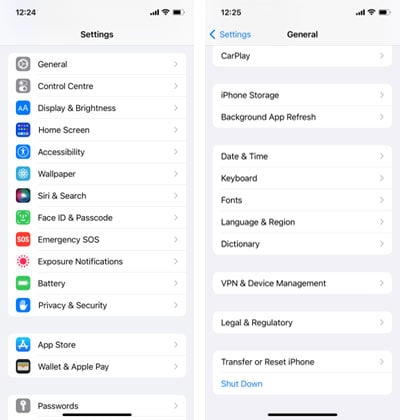
2. Select Erase All Content and Settings, Erase Now, and follow the on-screen prompts to continue.
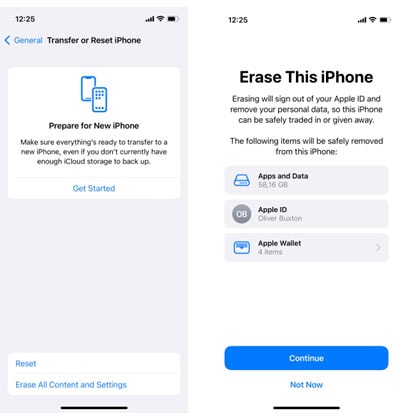
3. During rebooting, your iPhone will show the Apps & Data page, where you can select Restore from iCloud Backup.
4. Sign into iCloud and choose the backed-up iOS version to restore.
If all else fails and you don’t have a backup to restore from, you should try performing a factory reset, which will erase all the data from your device. Along with purging any viruses, a factory reset will also wipe your photos, files, apps, and settings—so proceed accordingly.
To factory reset your iPhone, follow the same steps as above—the only difference is that you won’t be able to restore a backed-up version of your phone’s memory during the reboot.
Seek expert support
Dealing with sophisticated iPhone viruses can be a daunting task. If you're struggling or are desperate to avoid a factory reset, it may be time to seek expert help. An advanced service like Norton’s Spyware & Virus Removal can help remove stubborn iPhone infections and restore your device’s security and performance.
Preventing iPhone viruses
There’s no way to prevent all iPhone viruses, but there are basic and essential steps you can take to help shield your device from malicious software:
Don’t jailbreak
Sticking to the standard iOS configuration and not jailbreaking your phone reduces the chances that an iPhone virus infects your phone. iOS comes with built-in security features, and the company’s walled garden approach to software means that apps on the App Store are vetted before becoming available to download. Unless you have a good reason (e.g, you’re a researcher), you shouldn’t try to jailbreak your iPhone.
Download apps only from the App Store
Apple’s App Store is the safest place to download the apps you need for your iPhone. Downloading or installing apps unverified third-party sources can increase the risk of exposing your device to iPhone malware.
Stay alert to potential risks
Although iOS may be safer than other operating systems, no computing system is 100% secure—you also have a part to play. Take care not to open unknown, unexpected, or suspicious links you receive in emails or messages, even if they come from close friends or family. And make sure you use secure Wi-Fi networks and understand the risks of using public Wi-Fi.
Permissions and updates
Even if you trust all the apps on your iPhone, be careful about what permissions you give them. Being careful with the permissions you grant helps protect your private data if an app becomes compromised by malware. It will also ensure that an app which turns out to be malicious will be less capable of spreading viruses to other apps on your iPhone.
Additionally, keep your device’s iOS and apps up to date. Updates help patch bugs or other vulnerabilities that can expose your device to viruses.
Here’s how to set your iPhone to update software automatically:
1. Open Settings, select General, and tap Software Update.

2. Tap Automatic Updates and ensure all options are toggled on.
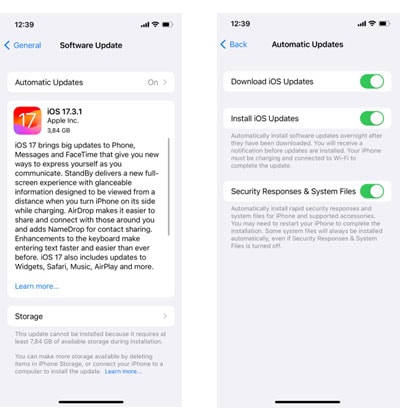
3. Then go back to Settings, tap App Store, and toggle on App Updates under Automatic Downloads.
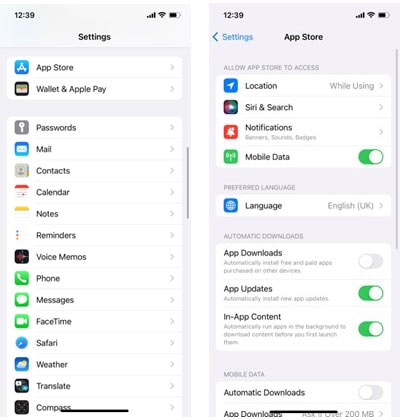
Install an Antivirus solution
One of the best ways to protect your device against viruses and other malware is to use a robust antivirus solution. Norton 360 for Mobile combines powerful layers of antivirus security to help protect against viruses, spyware, ransomware, and other online threats.
How to check for viruses on your iPhone
If your iPhone is acting unusually, it's important to determine if these behaviors are typical signs of a virus. It's possible that other factors, like hardware issues or bugs in the iOS operating system or an app, might be the culprit. In that case, a simple software update could help fix the issue.
But, if your iPhone shows common virus symptoms, that’s a signal that you could be dealing with a malware infection. Here’s what to look out for:
Phone performance
If your iPhone's apps frequently crash or the device shuts down unexpectedly, a virus might be disrupting your phone's operations. That interference could affect task processing and negatively impact app functionality.
Viruses also strain your phone’s processor and memory with additional tasks, hindering the efficient operation of other apps. That extra workload can lead to increased power consumption and can cause your device to overheat and the battery to drain more quickly.
Data usage
Malware on your iPhone can exploit your data connection for malicious activities. That may involve hijacking data-intensive apps, covertly downloading harmful code, or funneling your private information to other sources.
Such actions can lead to a significant increase in your mobile data usage. That excess data usage may cause you to exceed your data limit and lead to a higher phone bill.
Third-party software
Discovering an unfamiliar app on your iPhone could indicate malware. Even if you installed the app, issues that emerge after installation could signal trouble. That is particularly true for apps from third-party sources or if your phone is jailbroken. Jailbreaking allows you to install apps outside of iOS's secured ecosystem, which can increase the risk of virus exposure.
But even malicious apps have snuck into Apple’s App Store. If you notice persistent pop-ups or other suspicious app behavior, that may be a sign that malicious third-party software has infiltrated your iPhone.
Scan for viruses
If all the above steps fail, and you still think your iPhone may have a virus, then it’s time to use an antivirus app to help detect malware on your phone. Norton 360 for Mobile checks for the latest security patches and iOS updates, filters spam texts to help protect against phishing attacks, and notifies you if you’re using a potentially unsafe Wi-Fi network.
Where do iPhone viruses come from?
While viruses can infect iPhones through malicious third-party apps downloaded from sources outside the App Store, that’s not the only pathway for iOS malware. Here’s a run-down of the different ways your iPhone can get infected.
Jailbreaking
Jailbreaking is a process that modifies a phone's operating system to enable the installation of software not approved or offered by the manufacturer. This allows users to customize their device and install apps not sanctioned by Apple. However, jailbreaking also dismantles a fundamental aspect of the device's security, rendering the operating system vulnerable to malicious software.
Third-party apps can harbor viruses that can easily spread through a jailbroken device. And if a third-party browser is installed after jailbreaking, the iPhone can even contract viruses from infected websites. It’s important to note that second-hand iPhones may have been jailbroken by previous owners.
Malware entering through Apple software
iPhones can also be vulnerable to viruses through standard iOS software. Potentially harmful apps, often free and with too-good-to-be-true offers, can be a source of infection. iPhones can also be targeted by phishing attacks via scam emails or fraudulent messages on apps like iMessage.
Malicious software can also enter your iPhone through audio and video software if they contain bugs or weaknesses. For instance, a bug in the FaceTime app once left users vulnerable to malware attacks during video calls, although this has since been fixed.
Apple ID Theft
Your Apple ID is a secure key to access all Apple devices and software, including your iPhone and its iOS. If a hacker obtains it, the security of your entire Apple ecosystem is compromised. Viruses can steal your Apple ID through malicious third-party apps on your iPhone or via phishing attacks that trigger a hack into your Apple identity.
Public Wi-Fi
Unsecured internet connections, such as public Wi-Fi and mobile hotspots, are entry points that hackers can take advantage of. Despite iOS being a pretty secure operating system, an insecure connection can still pose a risk to your iPhone.
A strong VPN like Norton VPN helps protect your online privacy and security, especially when you’re using unsecured, public internet connections. Norton VPN uses bank-grade encryption to encrypt your internet traffic and protect the data you send and receive online.
What are iPhone viruses?
While iPhone viruses do exist, they are rare due to the walled-garden design of iOS system architecture. But that doesn’t mean you’re invulnerable to iPhone viruses—especially if you jailbreak your device. And, as mentioned above, even Apple’s App Store has been known to let malicious apps slip through.
Definition of iPhone viruses
iPhone viruses are a form of malware that infiltrates your iOS device. iPhone viruses can infect files and programs within iOS and are designed to harm your device and its data, potentially compromising or stealing personal information.
Advantages of iOS security
Apple’s iOS has iPhone security features that make malware infiltration relatively rare. iPhones operate in a self-contained ecosystem, using only Apple’s programming and files and allowing app downloads only from the official App Store. That walled garden approach, combined with Apple’s extensive software security, makes it hard for malware to infiltrate.
The iOS version of Safari also strengthens iPhone security. And Apple ensures each app’s coding is separate and linked only to the operating system, making it even more difficult for malware to spread through different apps.
Vulnerabilities
Yet it is important to remember that the security of Apple’s ecosystem breaks down if you move away from the standard configuration of iOS on your iPhone. Jailbreaking your iPhone leaves it more vulnerable to viruses and other malware attacks.
But even if you don’t jailbreak your iPhone, malware specifically designed to hack iPhones does exist, like the Pegasus spyware that was used to target journalists, activists, and others.
Protect your device with dedicated iOS security
Norton 360 for Mobile is a dedicated iPhone security app that combines powerful antivirus capabilities with strong device security features. Get SMS security to help fight phishing attacks, suspicious network detection to know if the network you’re using is unsafe, and a built-in VPN to help you access your favorite websites.
iPhone is a registered trademark of Apple, Inc.
Editorial note: Our articles provide educational information for you. Our offerings may not cover or protect against every type of crime, fraud, or threat we write about. Our goal is to increase awareness about Cyber Safety. Please review complete Terms during enrollment or setup. Remember that no one can prevent all identity theft or cybercrime, and that LifeLock does not monitor all transactions at all businesses. The Norton and LifeLock brands are part of Gen Digital Inc.







Want more?
Follow us for all the latest news, tips, and updates.