How to delete or deactivate your Facebook account
Whether you’re concerned about your privacy, need to claw some time back, or want a social media detox, we’ll show you how to delete or deactivate your Facebook account. Then, get a powerful digital security app to help further protect your privacy and guard against online threats.
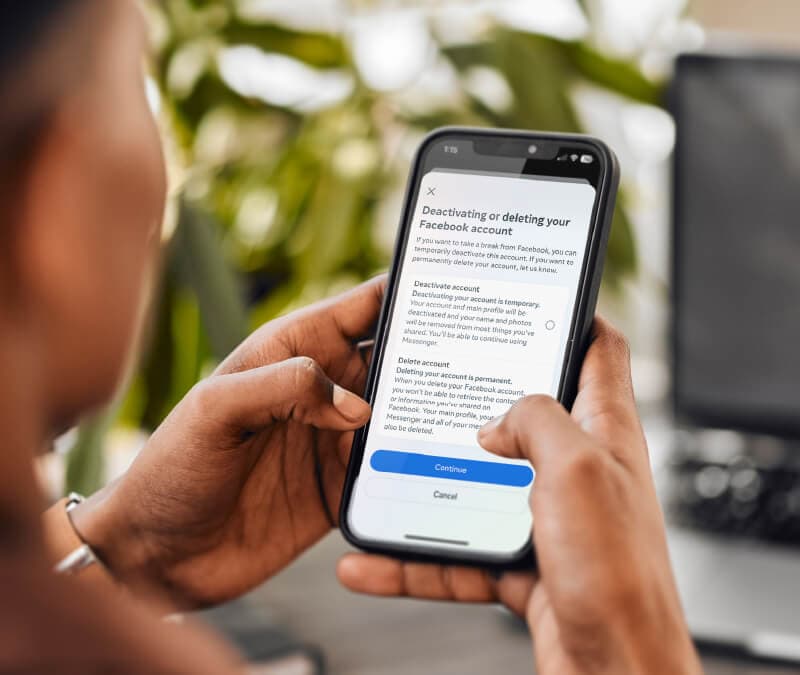
There are many reasons to take a break from Facebook or part ways for good. You may find you’re spending too much time on the platform, or maybe you have concerns about the platform’s effects on your mental health. Or, perhaps you’re alarmed by past data breaches that have exposed over 500 million users’ personal information, and you feel that using the platform isn’t worth the risk to your online privacy.
Whatever your reasoning, keep reading to learn step-by-step how to delete or deactivate your Facebook account, whether you’re using the Facebook app or in a web browser. And remember: if you deactivate your Facebook account, you can reactivate it later. But if you delete it, your account will be gone for good.
Keep reading to learn how to close your Facebook account, whether temporarily or permanently.
How to delete a Facebook account on your phone (iOS and Android apps)
Here’s how to delete your Facebook account using the mobile app. These steps are the same across iOS (iPhone and iPad) and Android, so you can follow these directions on any device.
1. Open the Facebook app, then tap the three-line menu in the bottom right or top.
2. Scroll down and tap Settings & privacy, then tap Settings, then Meta Accounts Center.
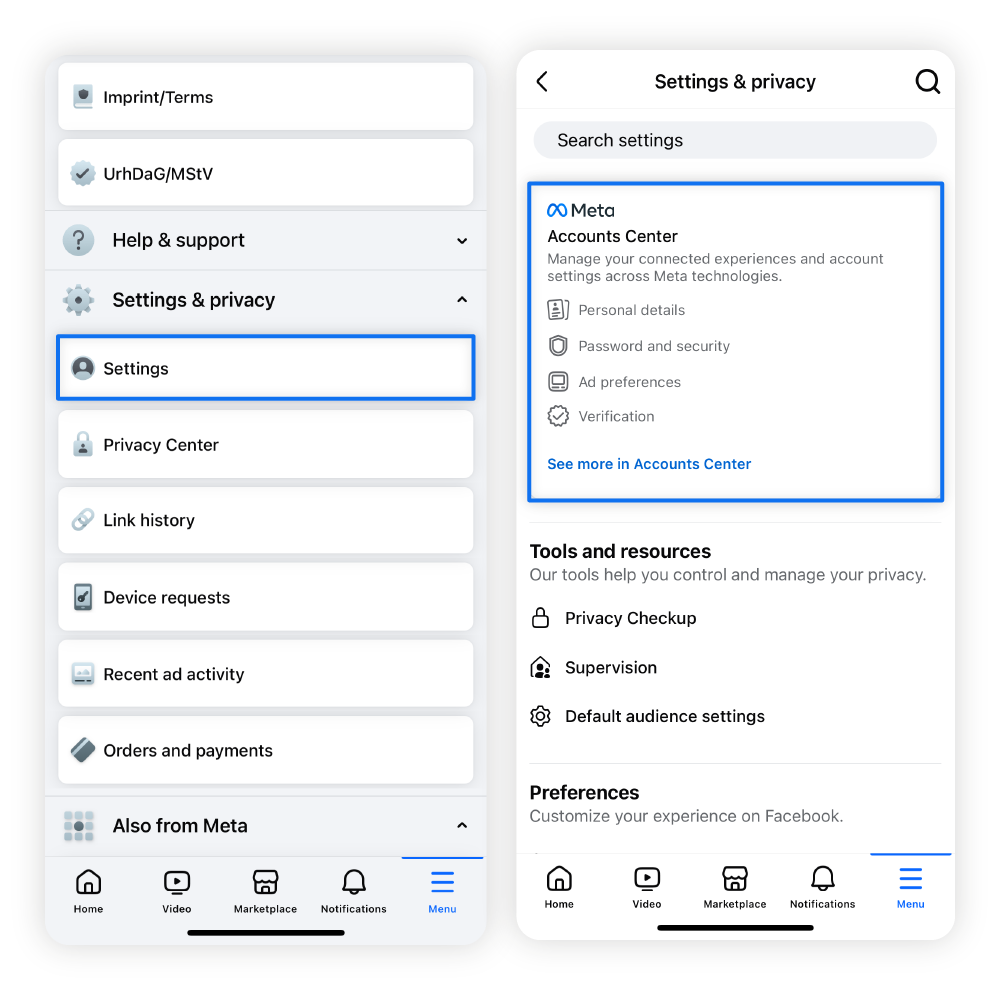
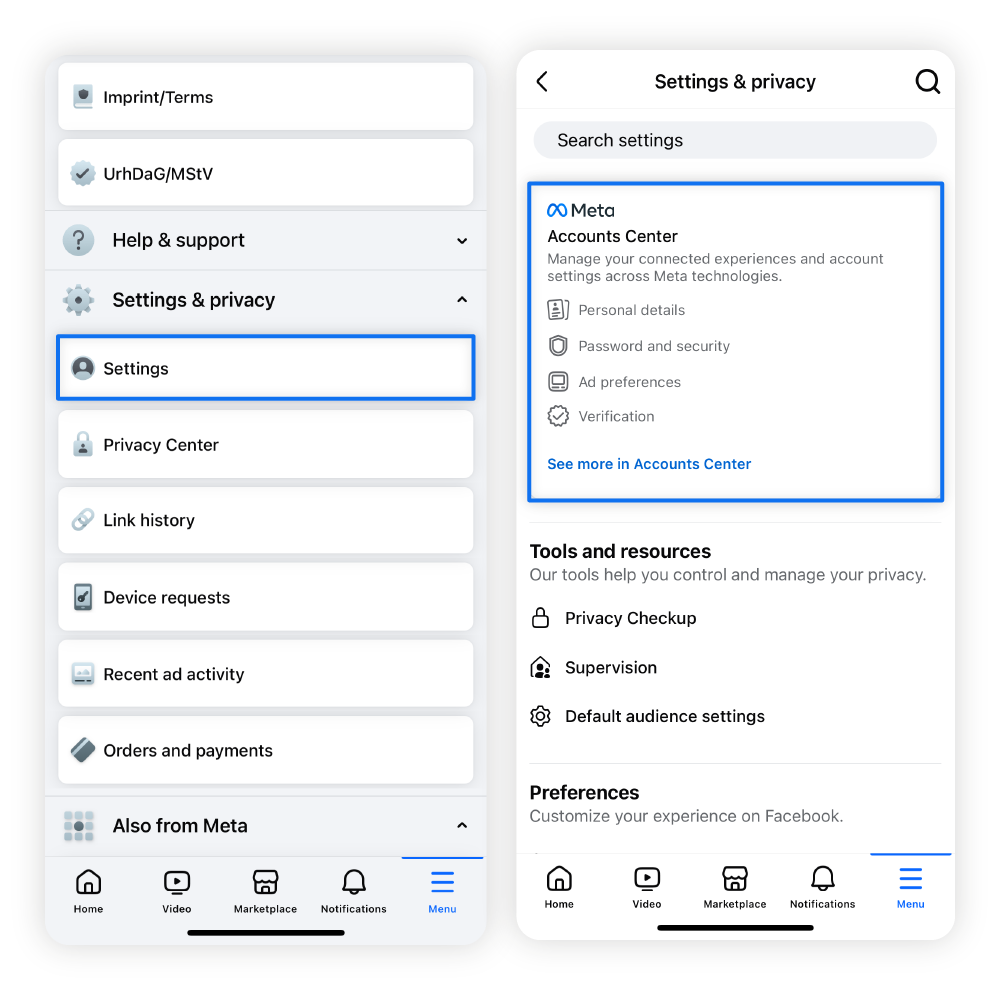
3. Tap Personal details, and then Account ownership and control.
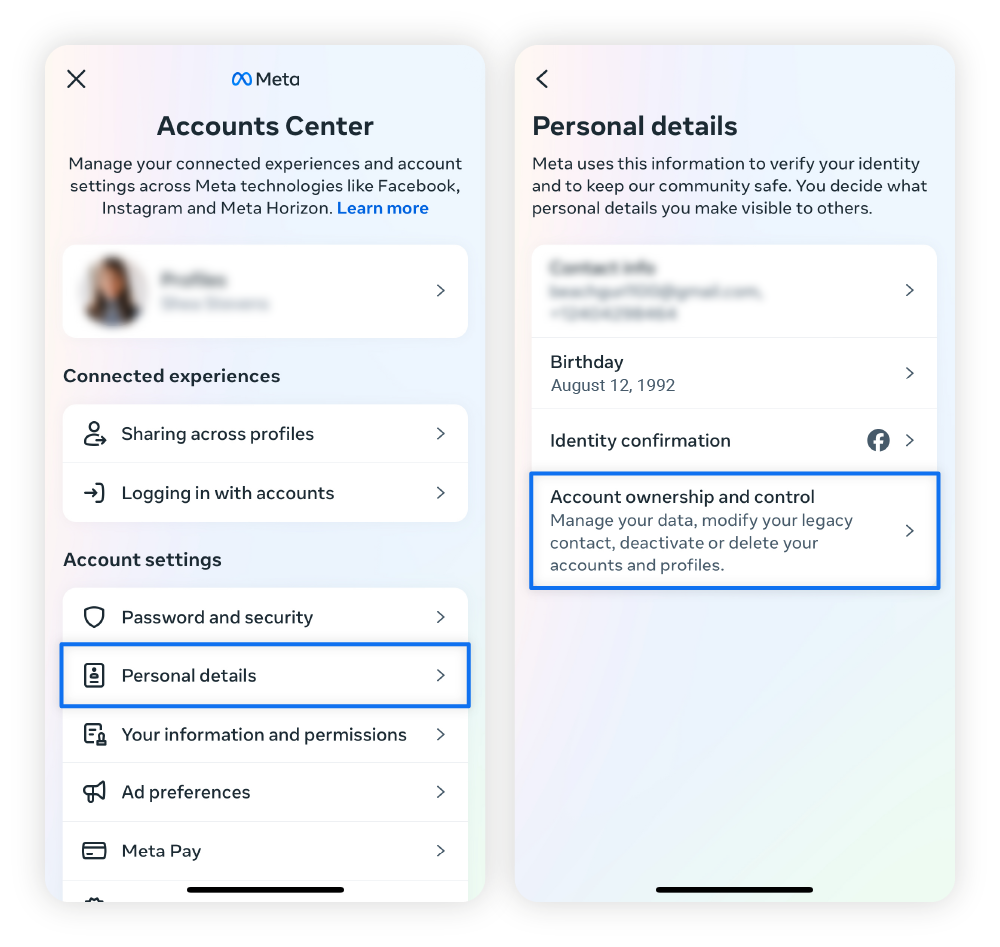
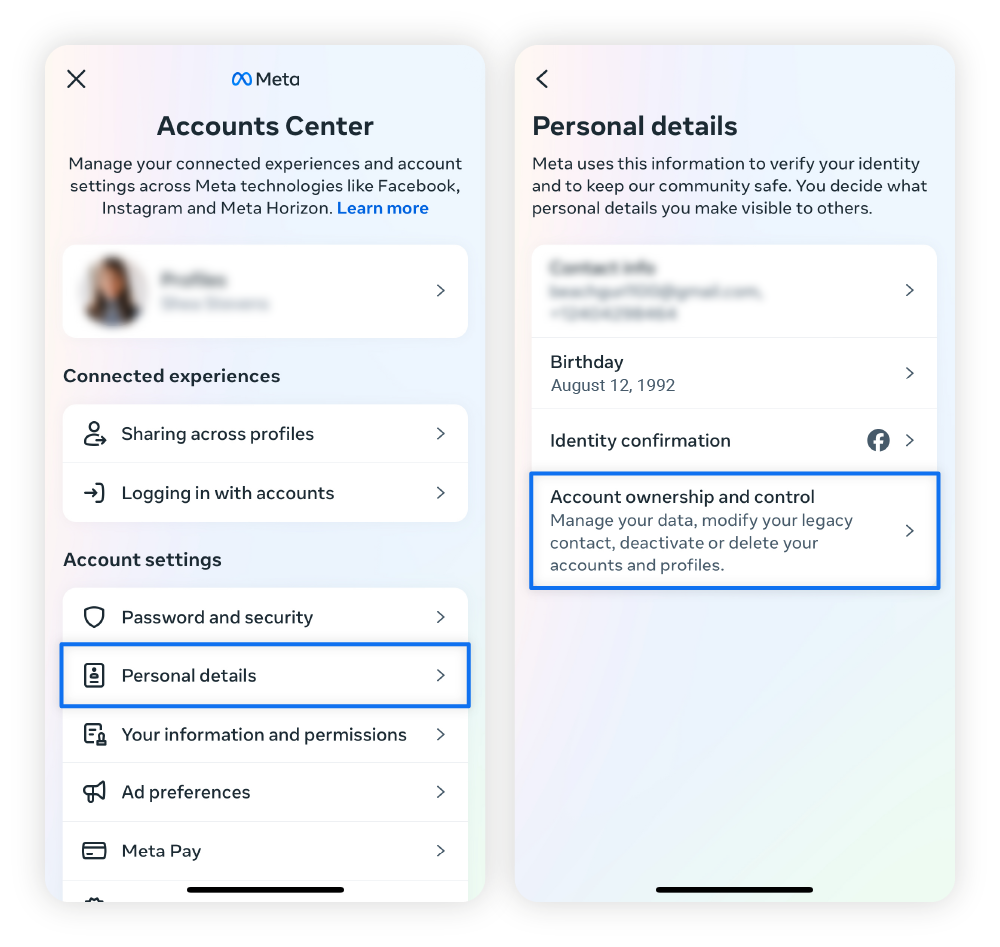
4. Tap Deactivation or deletion and select your account. Then, select Delete account and tap Continue.
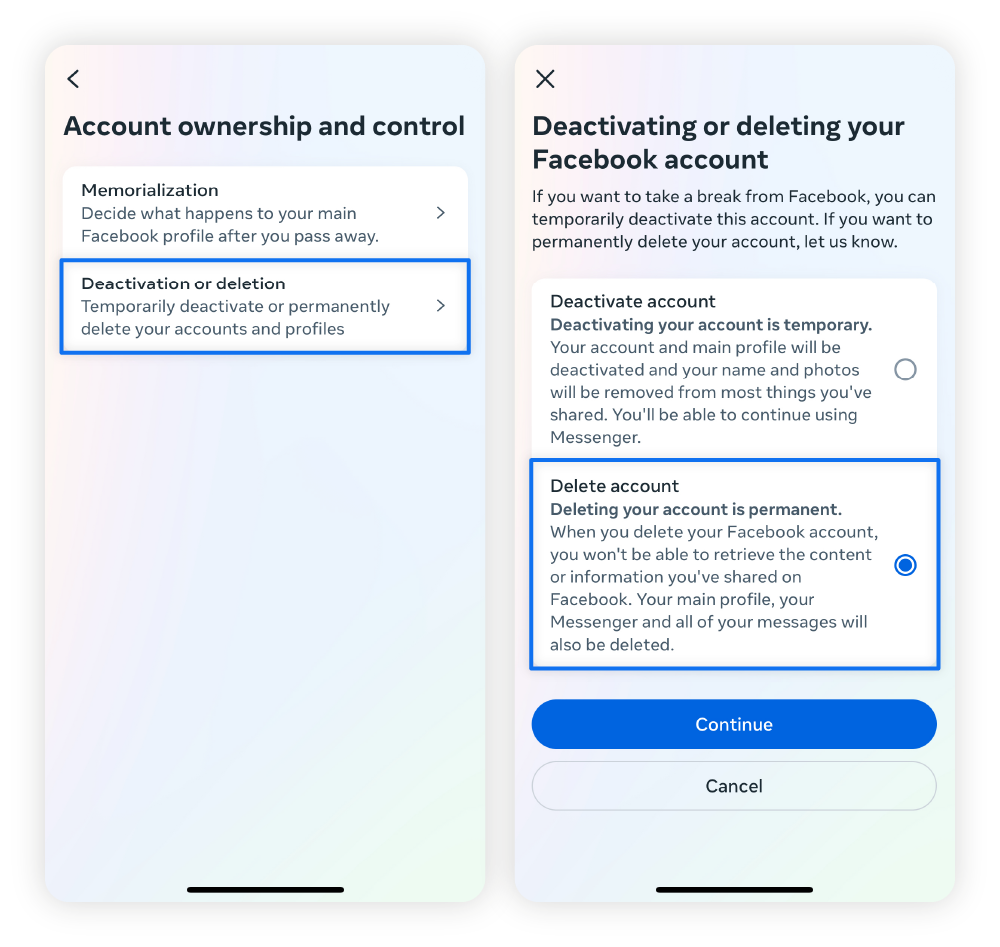
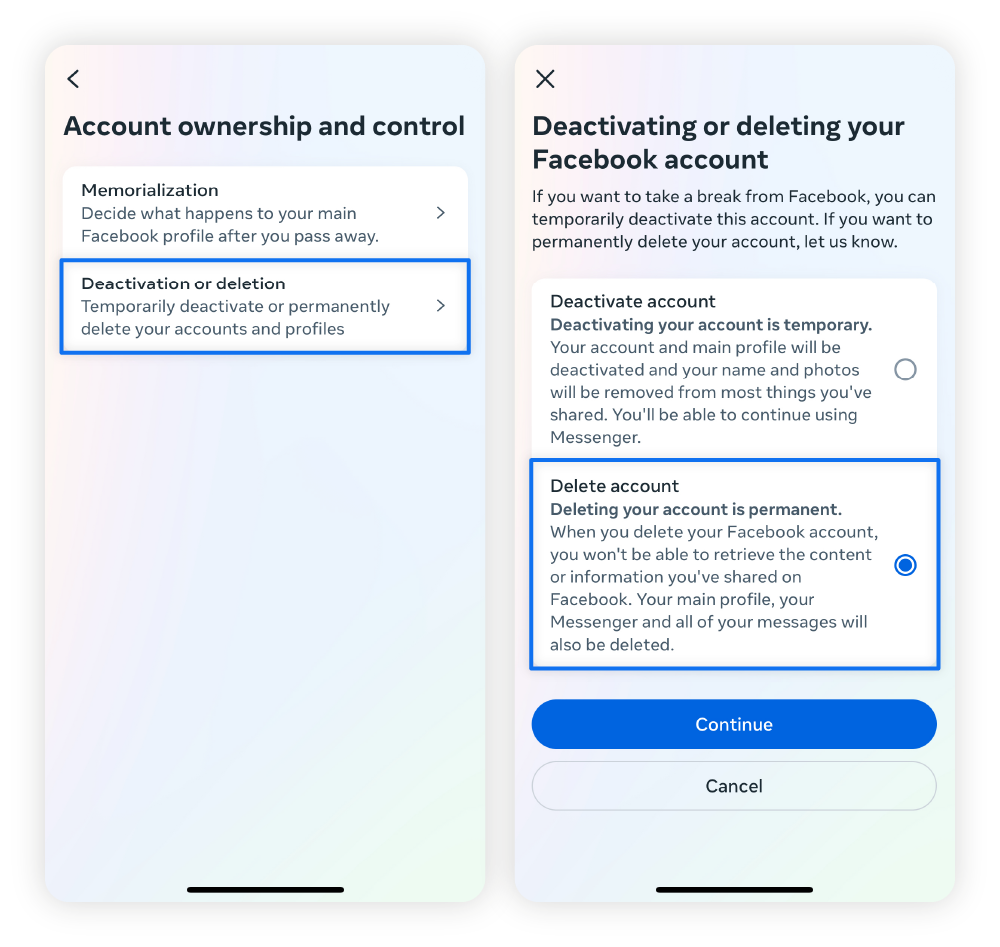
5. Enter your password and follow the instructions to confirm.
How to delete a Facebook account on a computer (PC and Mac)
If you want to delete your Facebook account using the web version, follow the steps below. Note that the steps are the same whether you’re using a Mac or PC and are very similar to the mobile app instructions.
- Go to Facebook.com.
- Click your profile picture in the upper right corner of the screen.
- Click Settings & privacy > Settings.
- Click Meta Accounts Center > Personal details > Account ownership and control.
- Click Deactivation or deletion and select your account.
- Select Delete account > Continue.
- Enter your password and follow the instructions to confirm.
How to deactivate and reactivate your Facebook account
To deactivate your Facebook account, follow the same instructions as deleting, but select Deactivate account instead of Delete account. If you’ve deactivated your Facebook and want to reactivate it, all you have to do is log back into your account with your username and password.
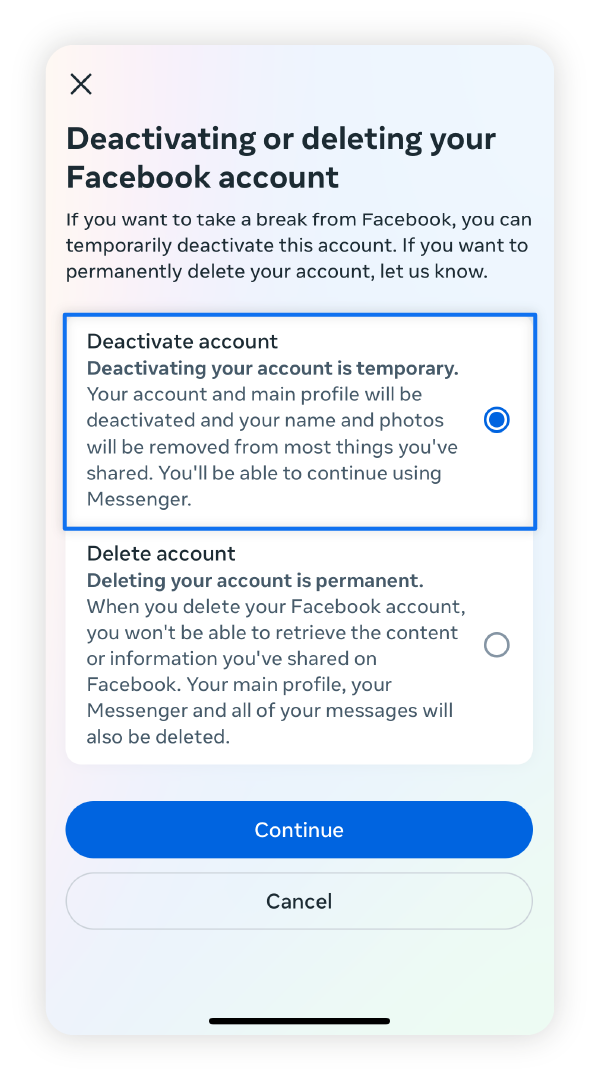
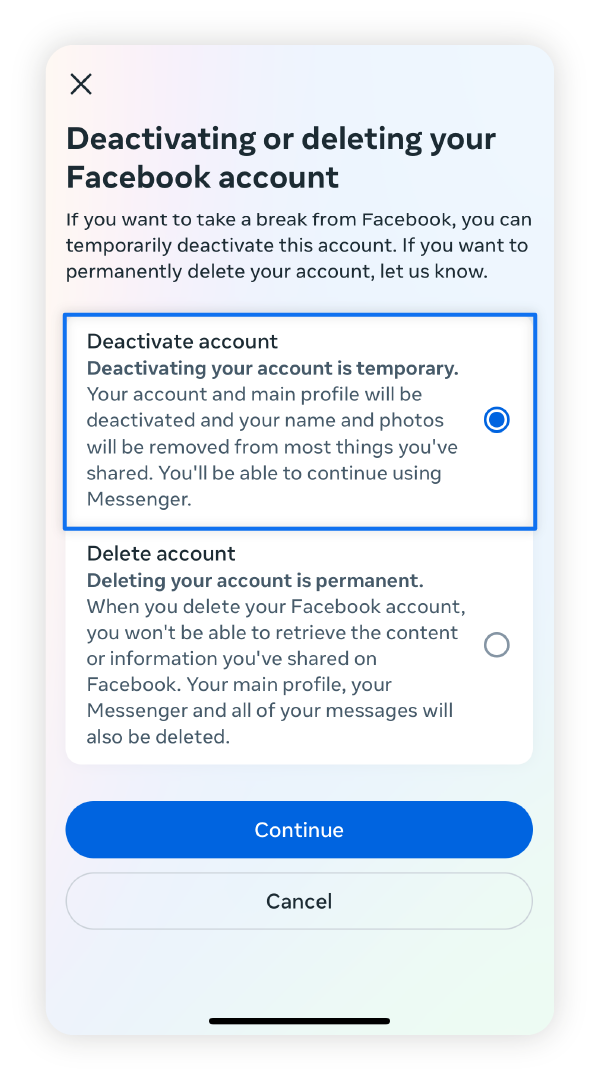
What’s the difference between deactivating and deleting your Facebook account?
Deleting your Facebook account is permanent, but deactivating it is temporary. When you delete your Facebook account, all your content, including photos, videos, and posts, will be gone for good. This removes your personal information from Facebook, reducing the potential negative effects of data leaks on the platform.
But if you delete your account, certain information, such as messages you’ve sent to other users, will still be accessible on other people’s accounts. Additionally, the platform retains backup copies of accounts for 180 days after deletion.
Meanwhile, from a cybersecurity standpoint, only deactivating your Facebook account won’t do much to protect your personal information, since the platform continues to store all of your data.
However, temporarily deactivating your account could be the right choice if you want to hide your profile from other users and take a break from the platform.
Pros and cons of permanently deleting your Facebook account
Here are some advantages and disadvantages to consider before deleting your Facebook account:
Pros of deleting Facebook |
Cons of deleting Facebook |
|---|---|
Your profile information won’t be at risk of Facebook data leaks. |
Once deleted you can’t change your mind. |
Facebook can’t collect your sensitive data. |
All profile content, like photos, will be removed. |
You won’t be at risk of phishing or account hacks on Facebook. |
Your Facebook login won’t work for other apps. |
Pros and cons of temporarily deactivating your Facebook account
Below are some advantages and disadvantages to think about before you deactivate your Facebook account:
Pros of deactivating Facebook |
Cons of deactivating Facebook |
|---|---|
You can reactivate your account in the future. |
Your personal data is still stored on Facebook. |
Your posts, photos, and videos won’t be deleted. |
Your data could still be caught in a Facebook data leak. |
You can still use Facebook Messenger. |
Facebook can still track your data. |
Your Facebook login will still work for other apps. |
You can’t access Facebook Marketplace. |
How to download your Facebook account data
You can download a copy of your Facebook account data before deleting it so you don’t lose any of your data, such as photos, videos, or posts.
Here’s how on desktop and mobile:
- Click your profile pic (computer) or the three-line menu (mobile).
- Go to Settings & privacy and then Settings.
- Select Accounts Center, then Your information and permissions.
- Choose Download your information and then Download or transfer information.
- Select the relevant profile, then tap Next.
- Select either Available information or Specific types of information based on your preferences.
- Choose whether you want to Download to device or Transfer to destination.
- Follow the on-screen instructions to download or transfer the files.
Reasons why people leave Facebook
People delete Facebook for various reasons, from online privacy concerns to wanting to take a break from social media.
Here are some key factors that may cause users to delete their Facebook accounts:
- Privacy concerns that users may have about data collection and the use of security of their personal information.
- Too much personal information shared on Facebook can make some people uneasy, prompting them to delete their accounts to reduce their digital footprint.
- The frequency of scams on social media makes some users nervous, as they fear they may accidentally click a phishing link or fall for a Facebook Marketplace scam.
- The negative impact on some users’ mental health due to constant comparison and anxiety can prompt some individuals to leave the platform. According to some academic studies, deleting Facebook led to an improvement in subjective well-being for most participants.
- The addictive nature of social media can make it hard for users to turn away. A recent study notes that Australians spend an average of 1 hour and 51 minutes per day on social media platforms such as Facebook or Instagram.
- Too many ads on the platform can quickly become annoying and cause users to leave Facebook.
Safeguard your online presence
Even after deleting your Facebook account, plenty of other sensitive data is at risk of online threats. Norton 360 Deluxe helps keep your internet browsing private and monitors the dark web, alerting you if it finds your data has been leaked. It also comes with AI-powered scam detection to help keep you safer online.
FAQs
How do I delete or deactivate my Facebook account?
Go to Settings & Privacy > Settings > Accounts Center > Personal details > Account ownership and control > Deactivation or deletion > select the relevant account > select Delete or Deactivate and follow the prompts.
What happens to your content if you delete Facebook?
If you delete your Facebook, all of your content will be permanently deleted, and you will be unable to access it.
Can you cancel a Facebook account deletion?
Yes, you can cancel a Facebook account deletion within 30 days by logging back into your account. After the grace period, your account will be permanently deleted.
Can you delete Facebook and keep Messenger?
You can’t keep Messenger without a connection to a Facebook account. However, you can still use Messenger if you deactivate your Facebook account. This lets you log into Messenger with the same credentials and continue messaging your Facebook friends, even though your main profile is hidden.
Why can’t I delete my Facebook account?
Some users have reported difficulty deleting their Facebook account. If you encounter this issue, try navigating directly to the Facebook deletion page.
Additionally, note that Facebook delays the deletion for 30 days after it’s initiated, and if you log back into your account within 30 days, the deletion will be cancelled.
How do I make my Facebook more private?
To make Facebook private, go to Settings & privacy, then Settings. Scroll down to Audience and visibility and click through each option to adjust your privacy settings.
Facebook is a trademark of Meta Platforms, Inc.
Editorial note: Our articles provide educational information for you. Our offerings may not cover or protect against every type of crime, fraud, or threat we write about. Our goal is to increase awareness about Cyber Safety. Please review complete Terms during enrollment or setup. Remember that no one can prevent all identity theft or cybercrime, and that LifeLock does not monitor all transactions at all businesses. The Norton and LifeLock brands are part of Gen Digital Inc.
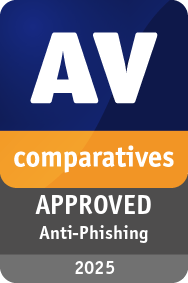


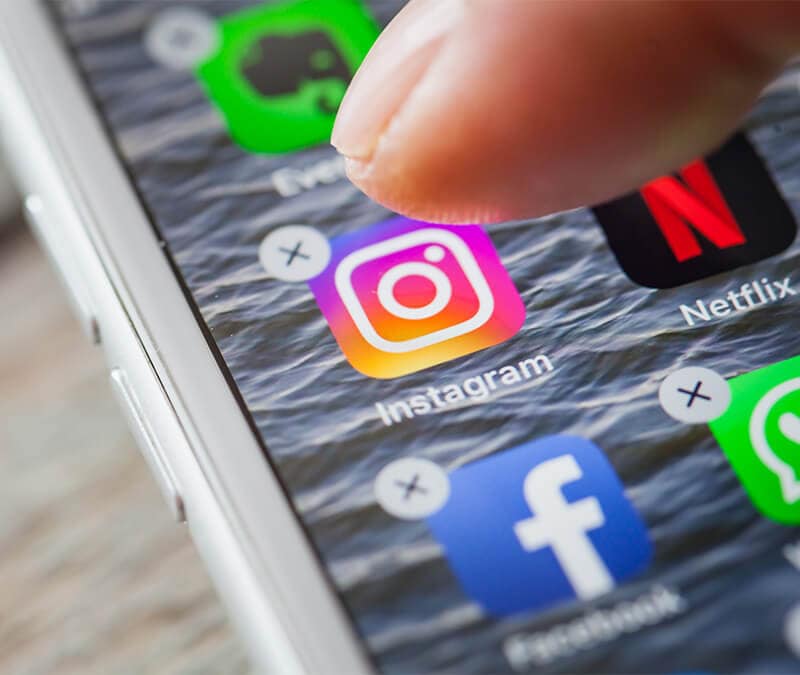



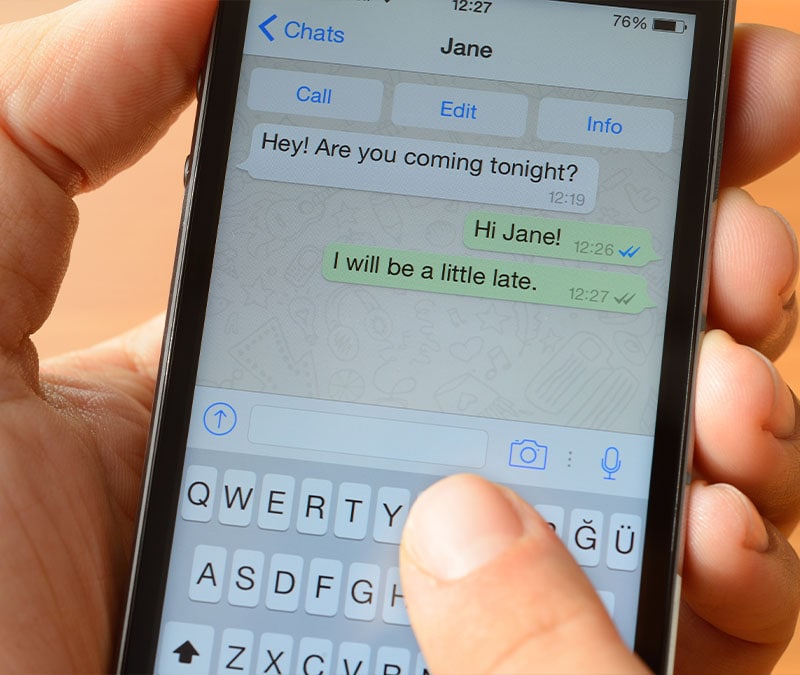
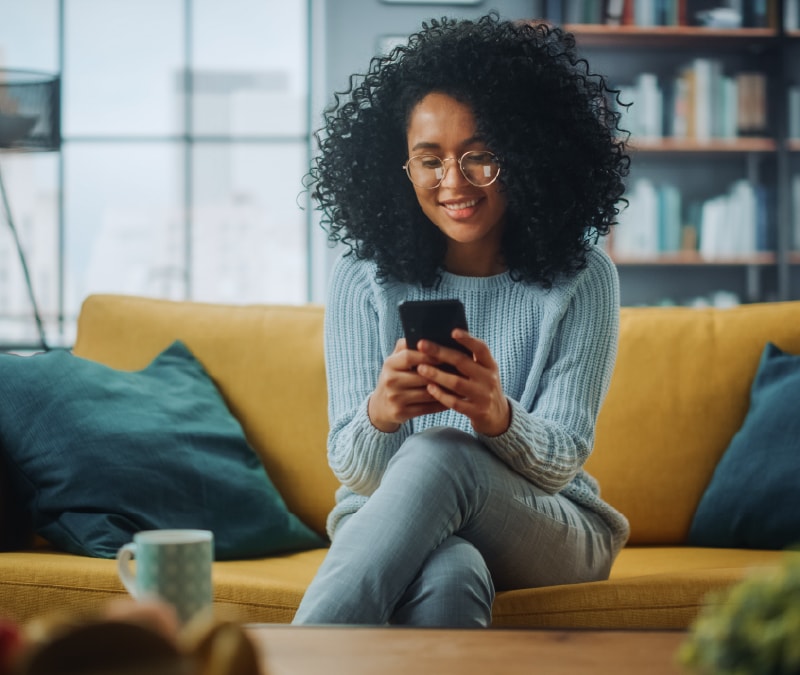
Want more?
Follow us for all the latest news, tips, and updates.