What is the dark web, how do you access it, and what will you find?
The dark web is a part of the internet that most search engines can’t access. Learn how to get on and what you can find there.
Updated July 03, 2025
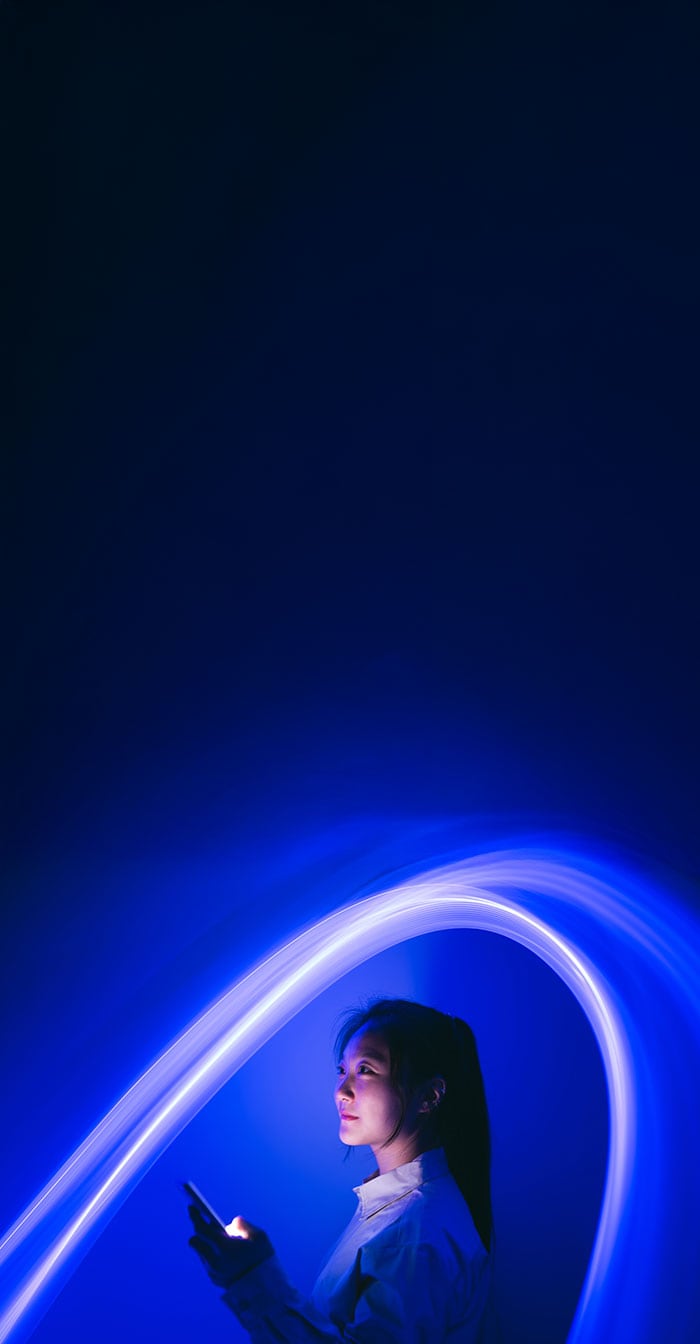


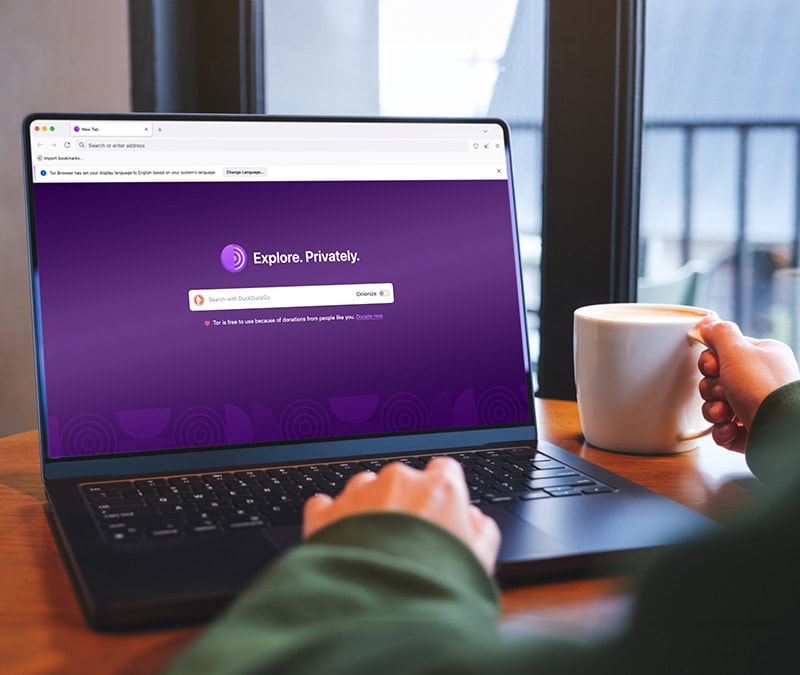
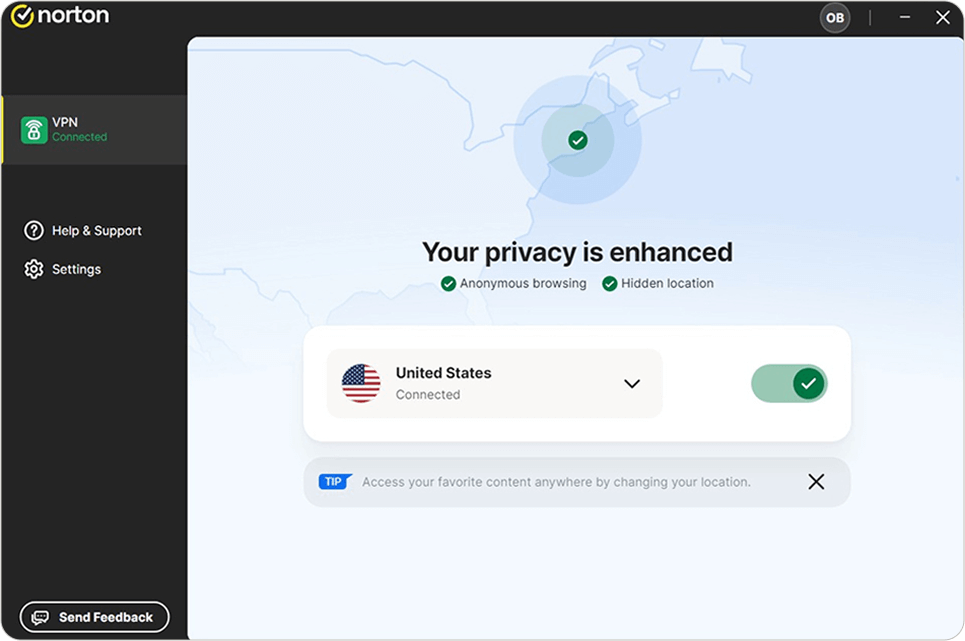




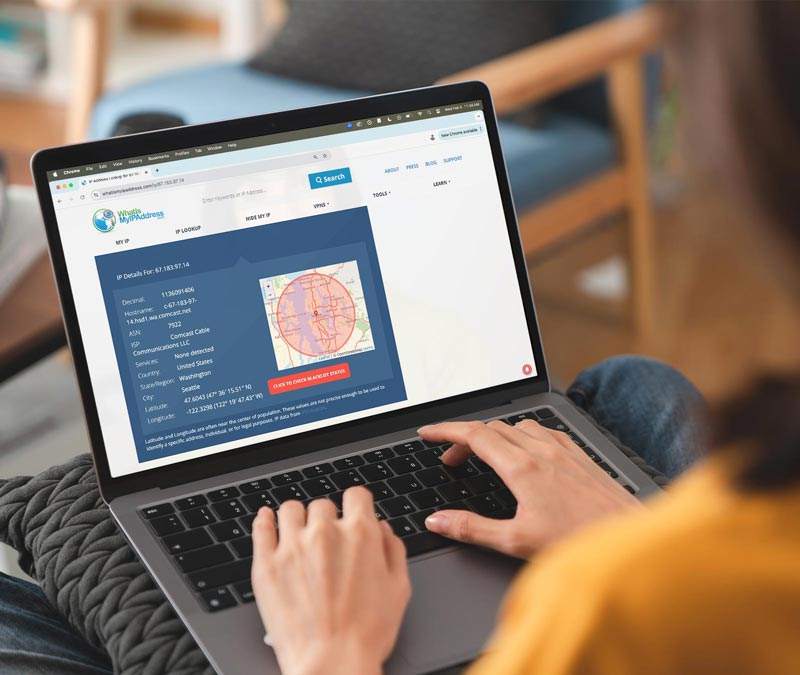







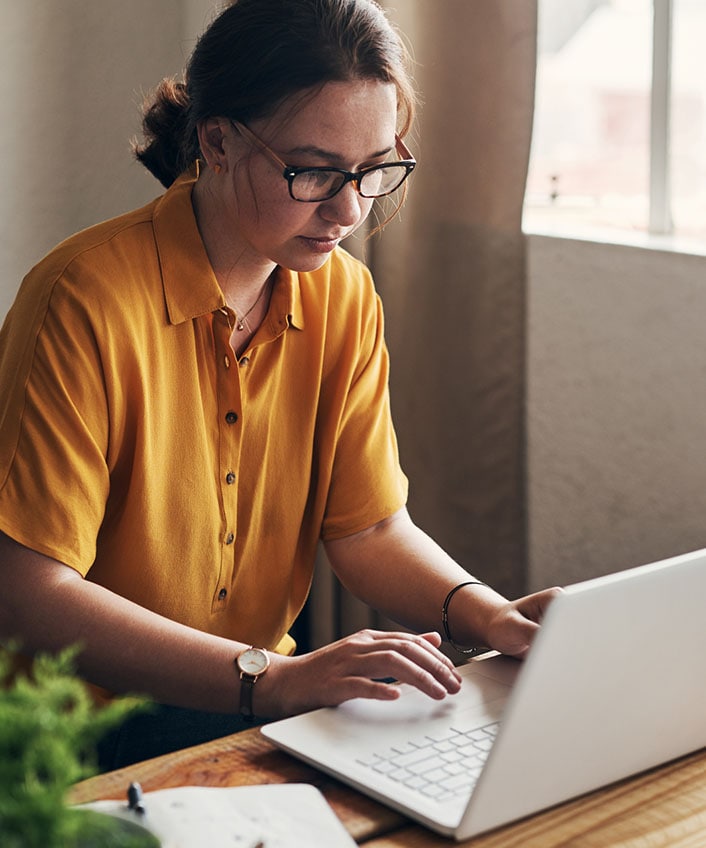
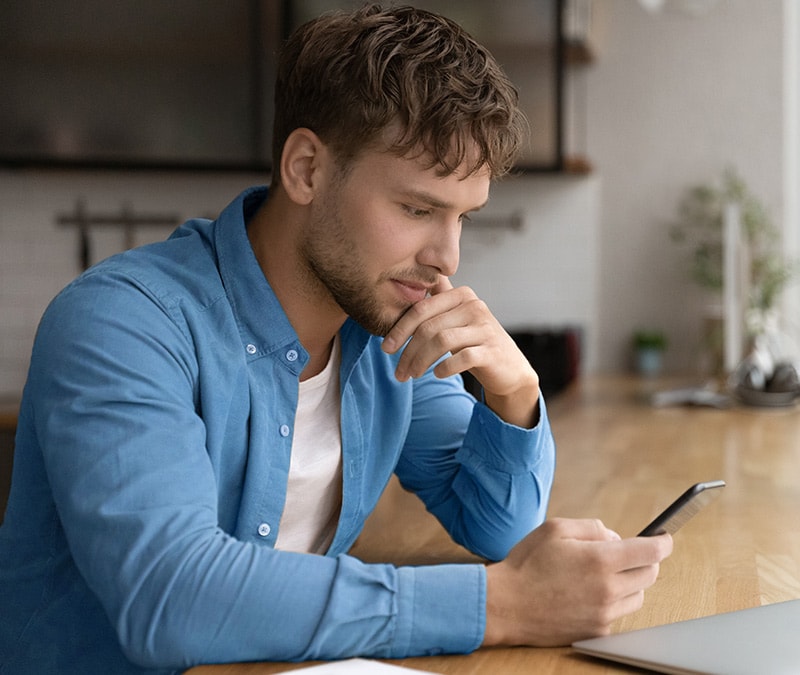

Want more?
Follow us for all the latest news, tips, and updates.